Git authentification failed with no password prompt
Sometimes when trying to pull/push to a git repo, (on my own server or github), I get something like
fatal: Authentication failed for ‘https://….'”

Now the problem is that I don’t even get asked for a username and password … sounds a bit stupid if you ask me.
On Windows 10:
- Press Start, (the windows key)
- Start typing “Credential Manager” or look for it in the control panel

- Then select the Windows Credentials
- Look for whatever website is the one that has your credentials
Usually something likegit:http://... - Remove the entry or edit it.
If you remove it you will be asked for the credentials again.
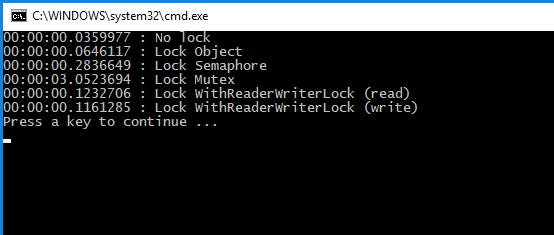
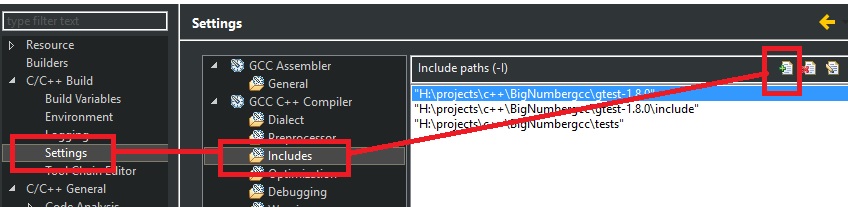
Recent Comments